반응형
Notice
Recent Posts
Recent Comments
Link
| 일 | 월 | 화 | 수 | 목 | 금 | 토 |
|---|---|---|---|---|---|---|
| 1 | 2 | 3 | ||||
| 4 | 5 | 6 | 7 | 8 | 9 | 10 |
| 11 | 12 | 13 | 14 | 15 | 16 | 17 |
| 18 | 19 | 20 | 21 | 22 | 23 | 24 |
| 25 | 26 | 27 | 28 | 29 | 30 | 31 |
Tags
- xcode
- webpack
- MachineLearning
- centos
- 네트워크
- IOS
- 센토스
- 리눅스
- unittest
- androidstudio
- TensorFlow
- 오블완
- linux
- vsCode
- Android
- node
- Chrome
- localserver
- 티스토리챌린지
- 개발
- ReactNative
- pydantic
- 맥
- PYTHON
- build
- VirtualBox
- react
- MAC
- fastapi
Archives
- Today
- Total
로메오의 블로그
크롬 확장 프로그램 본문
반응형
manifest.json
{
"name": "배경색상 변경",
"description": "배경색상을 변경하는 크롬 확장 프로그램",
"version": "1.0",
"permissions": [
"activeTab",
"scripting",
"storage"
],
"action": {
"default_popup": "popup.html",
"default_icon": {
"16": "images/icon-16.png",
"128": "images/icon-128.png"
}
},
"icons": {
"16": "images/icon-16.png",
"128": "images/icon-128.png"
},
"background": {
"service_worker": "service-worker.js"
},
"options_page": "options.html",
"manifest_version": 3
}
service-worker.js
let color = '#3aa757'
// 스토리지에 초기 color를 저장한다.
chrome.runtime.onInstalled.addListener(() => {
chrome.storage.sync.set({ color: color }, () => {
console.log('Green으로 배경색상을 변경한다.');
});
});
popup.html
<!DOCTYPE html>
<html lang="ko">
<head>
<meta charset="utf-8">
<link rel="stylesheet" href="button.css">
</head>
<body>
<button class="color-button" id="changeColor"></button>
<script src="popup.js"></script>
</body>
</html>
popup.js
const changeColorButton = document.getElementById('changeColor');
// 스토리지에 저장된 color를 가져온다.
chrome.storage.sync.get('color', ({ color }) => {
changeColorButton.style.backgroundColor = color;
changeColorButton.setAttribute('value', color);
});
// 색상 변경 버튼 이벤트
changeColorButton.addEventListener('click', (event) => {
const color = event.target.value;
// 콘텐츠 스크립트를 삽입하기 전에 활성 탭을 쿼리합니다.
chrome.tabs.query({ active: true, currentWindow: true }, (tabs) => {
// 스크립팅 API를 사용하여 스크립트 실행
chrome.scripting.executeScript({
target: { tabId: tabs[0].id },
args: [color],
func: setColor
});
});
});
function setColor(color) {
document.body.style.backgroundColor = color;
}
options.html
<!DOCTYPE html>
<html lang="ko">
<head>
<meta charset="utf-8">
<link rel="stylesheet" href="button.css">
</head>
<body>
<div id="buttonDiv"></div>
<div>
<p>배경색상을 선택하세요.</p>
</div>
<script src="options.js"></script>
</body>
</html>
options.js
const buttonDiv = document.getElementById('buttonDiv');
const buttonColors = ['#3aa757', '#e8453c', '#f9bb2d', '#4688f1'];
const createColorButtons = (buttonColors) => {
buttonColors.forEach((color) => {
const button = document.createElement('button');
button.style.backgroundColor = color;
button.addEventListener('click', () => {
chrome.storage.sync.set({ color }, () => {
console.log(`color is ${color}`);
});
});
buttonDiv.appendChild(button);
});
};
createColorButtons(buttonColors);
button.css
button {
height: 30px;
width: 30px;
outline: none;
background-color: #3aa757;
}
images

icon-16.png
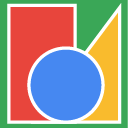
icon-128.png

크롬브라우저에서 아래 주소를 입력하고 확장프로그램으로 이동합니다.
chrome://extensions/

개발자모드를 체크하고,
압축해제된 확장프로그램을 로드합니다를 클릭합니다.
프로젝트 폴더를 선택합니다.
popup 확인
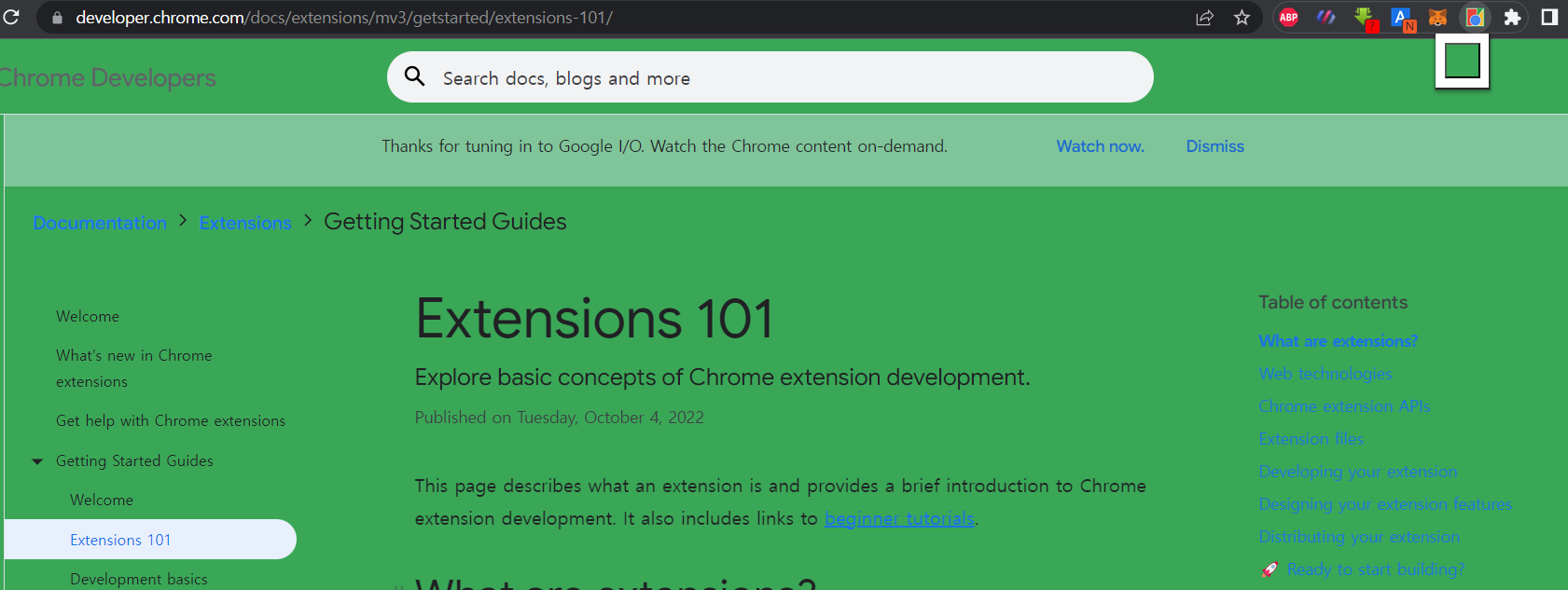
option 확인
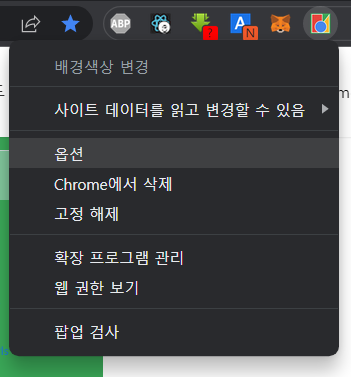

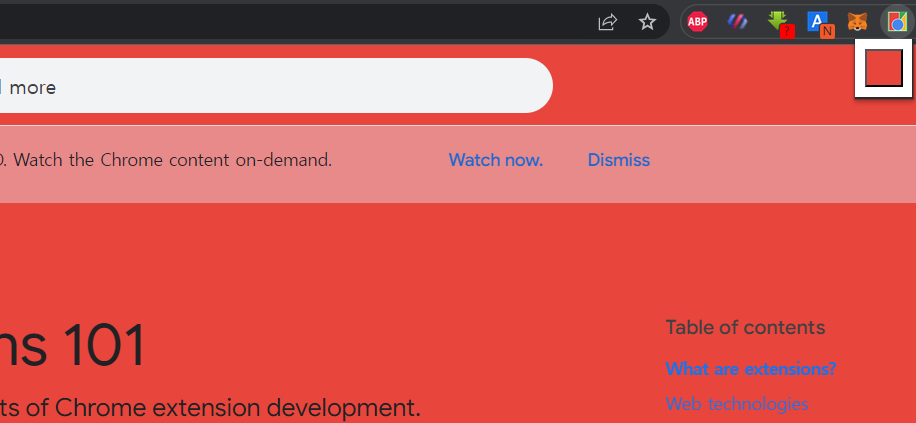
반응형
'Frontend > ETC' 카테고리의 다른 글
| postman Bearer token 설정하기 (0) | 2024.09.21 |
|---|---|
| CryptoJS 암호화 (0) | 2023.03.24 |
| git 리모트 연결 & 리모트 url 변경 (0) | 2023.01.25 |
| 유튜브 인사이트 평균 (0) | 2022.08.26 |
| SourceTree 비밀번호 저장 이슈 - Mac (0) | 2022.08.23 |
Comments

